To fully utilize Easy1, it is necessary to integrate your accounting software.
We have ensured that connecting your financial package to Easy1 is as seamless as possible. We provide the ERP Wizard, which will guide you through the process step by step.
Through this integration, the following data will be imported and/or exchanged:
- Suppliers
- General ledger accounts
- Cost centers
- Invoices can be posted from Easy1 to your financial package
Please note:
To establish the integration, you need the following permissions in your accounting software:
Twinfield
Extra Bookkeeping / Bookkeeping Plus
Exact Online
- View relationships
- View financial master data
- Enter, edit, and delete purchase bookings
- Approve purchase invoices
- Import transactions
- Process and reopen transactions
- View administration data
- Create and view documents
How does it work?
Once you access the Easy1 platform, you will be prompted to choose your desired action:
1. Connect accounting software
2. Browse - have a look around in a test administration that we have set up for you. The test administration contains test data, such as test suppliers and test general ledger accounts.
- 1. Connect accounting software
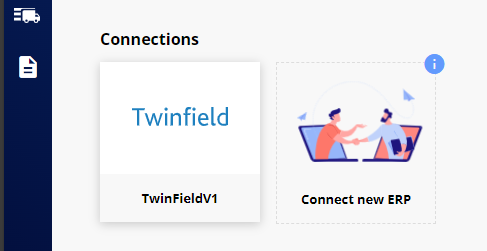
Click on 'Connect new ERP.'

Next, click on 'Start connecting.'

Select your financial package and click on 'Connect software.' You will then be redirected to the login screen of your accounting software, where you have to agree to all terms and conditions.
For Exact Online you can simply enter your username and password. Your administration(s) will be retrieved, and you can choose which administration(s) to link to Easy1.
Please note:
Freemium: Link up to 1 administration
🌟 Kickstart: Link up to 3 administrations
🌟 Premium: Link up to 10 administrations
Once you click on 'Connect,' the corresponding administration(s) will be linked!
Please note: It may take up to half an hour for the administration to be fully visible and for all suppliers, general ledger accounts, and cost centers to be fully imported. In the meantime, you can perform tests in the test administration or explore our knowledge base.
💡 Tip: The ERP Wizard will appear every time you log in until you have connected your financial package. If you wish to access the ERP Wizard again while using the software, you can add the following to the standard URL:
/admin/administrations/erp-wizard
By doing this, the wizard will immediately reappear.
🚩 Get started: Once all the data has been retrieved, you can add yourself to this administration. Find out how it works