This article explains how to use the new invoice dashboard. This dashboard gives you instant insight into outstanding, urgent, and upcoming payments, and helps you identify trends and bottlenecks in the invoicing process.
Overview Tiles
At the top of the dashboard, you’ll see three tiles with key figures:
- Overdue invoices
Invoices past their due date that have not yet been paid. - Action required invoices
Invoices awaiting manual action from Finance. - Due this week
Invoices with a due date in the current week.
💡 Click a tile to navigate directly to the corresponding invoices.

Reports
Filters
Below the tiles, you can filter the dashboard by:
- Administration
- Supplier(s)
- Date (period)
ℹ️ These filters apply only to the charts.
Chart 1: Incoming invoices
Shows the number of invoices per selected period. You can group by:
- Invoice type (e.g. cost invoice, purchase order invoice)
- Invoice scenario (e.g. with or without purchase order)
- Invoice source (e.g. manually entered, via email, via Peppol)
📈 Use this chart to identify trends in invoice volumes.
ℹ️ Note: The lines in the chart are stacked and represent the total number of processed invoices in that period.
A stacked chart shows how a total is composed of different parts. Instead of separate lines or columns per category, the values are stacked on top of each other.
This gives you an instant view of:
- The total per period
- How that total is distributed across invoice types, scenarios, or sources
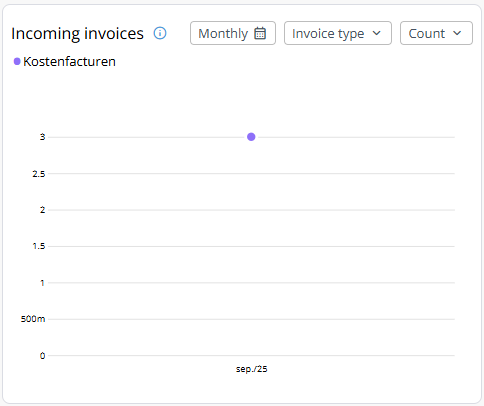
Chart 2: Lead time
Shows how long it takes on average to process invoices. You can also group by:
- Invoice type
- Invoice scenario
- Invoice source
⏱️ Useful for identifying bottlenecks in the process.
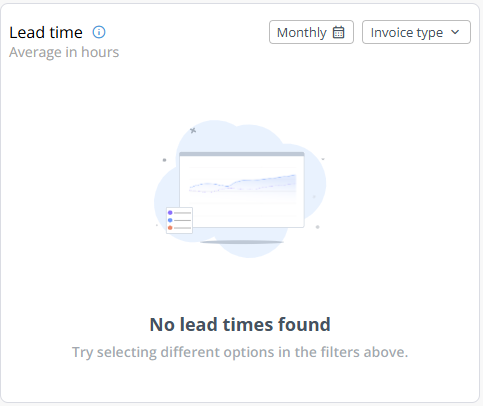
Table 3: Top 10 suppliers
A table showing the top 10 suppliers with:
- The most invoices or
- The highest total amount
You can sort by:
- Number of invoices
- Total amount
Additionally, you’ll see the percentage of the total (number or amount) per supplier.
📊 Use this table to see which suppliers have the most impact on your invoice flow.
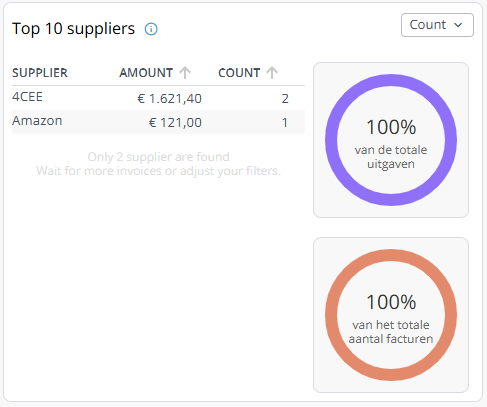
______________________________________________________________________________
Possible solutions
- Forgot to reset filters - Make sure to clear filters when viewing a new overview.
- Confusion between invoice date and due date - Pay close attention to which date you use when filtering.
Tips & best practices
- Combine filters to quickly get to the core (e.g. suppliers with many overdue invoices).
- Use the processing time chart to support improvement actions.
- Pay extra attention to the top 10 suppliers and schedule meetings with purchasing or contract management.