Do you ever send an invoice image from Easy1 to a colleague to ask a question? That’s now a thing of the past!
With the new “Share Invoices” feature, you can easily share invoices with other budget holders within the same administration. You decide whether they can only view or also edit the invoice.
The approval process does not change when an invoice is forwarded.
How to share an invoice with colleagues:

- Select one or more budget holders you want to share the invoice with.*
- Choose the desired access level: view or edit.
(Note: For certain invoice statuses, “view” will be set automatically if editing is no longer possible.) - Add a message with your question or comment. This will appear in the invoice notes after sharing.
- Invoice shared? You’ll see the abbreviation(s) of your colleague(s) appear.
Click on these to adjust or revoke access rights when needed.

* Users with access to the Financial Employee role cannot be selected in the “Share with” option.
Where to find shared invoices?
Shared invoices automatically appear on the user’s home screen, showing an overview of all documents shared with them. You can open an invoice by simply clicking on the line. You’ll also receive a notification when a new invoice is shared with you.
 Invoices you no longer want to see in your list can be archived. This way, the invoice remains accessible but will not appear among your open documents.
Invoices you no longer want to see in your list can be archived. This way, the invoice remains accessible but will not appear among your open documents. 
Archived documents can be found by enabling the “Archived” filter.
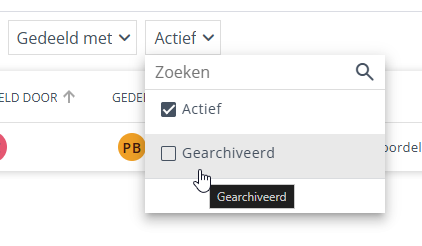
Difference between sharing invoices, requesting advice, and changing the budget holder
Sharing invoices means you share an invoice with another budget holder without changing the approval flow. This is useful if you need extra information from, for example, Warehouse or Purchasing. You can ask questions, and colleagues receive notifications when they respond. All communication is automatically stored with the invoice for full context.
Requesting advice means you wait to approve until you receive more information from a colleague. This is helpful if you are responsible for the budget but delegated purchasing to someone on your team. In that case, you may not have all the details and can check with your colleague whether the invoice is correct.

Changing the budget holder replaces one budget holder with another. This means your step as a budget holder is replaced by the new colleague (who becomes the new budget holder). Other steps after yours remain unchanged. This action is also visible in the approval details, showing who currently holds the approval task.